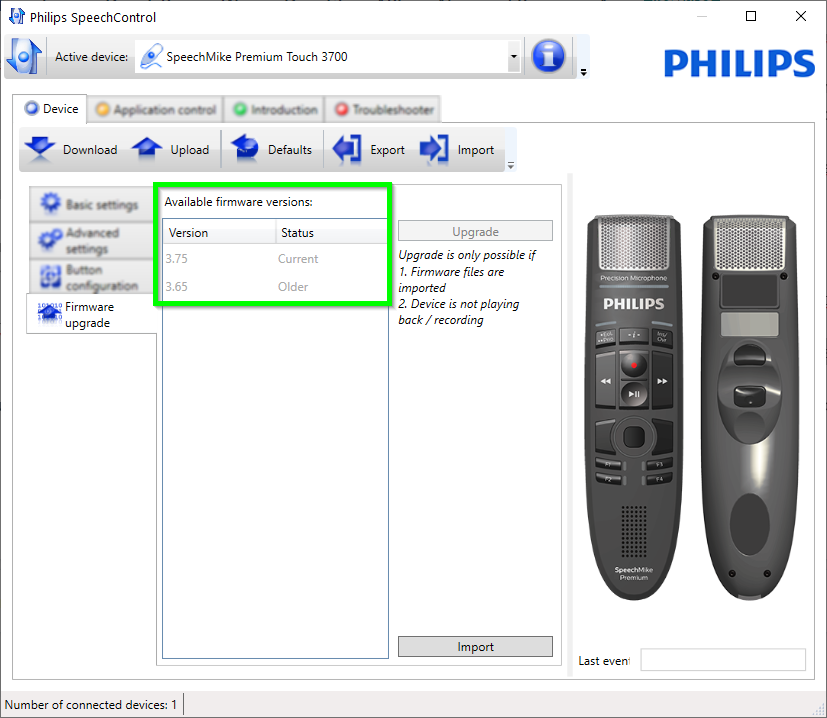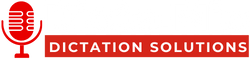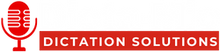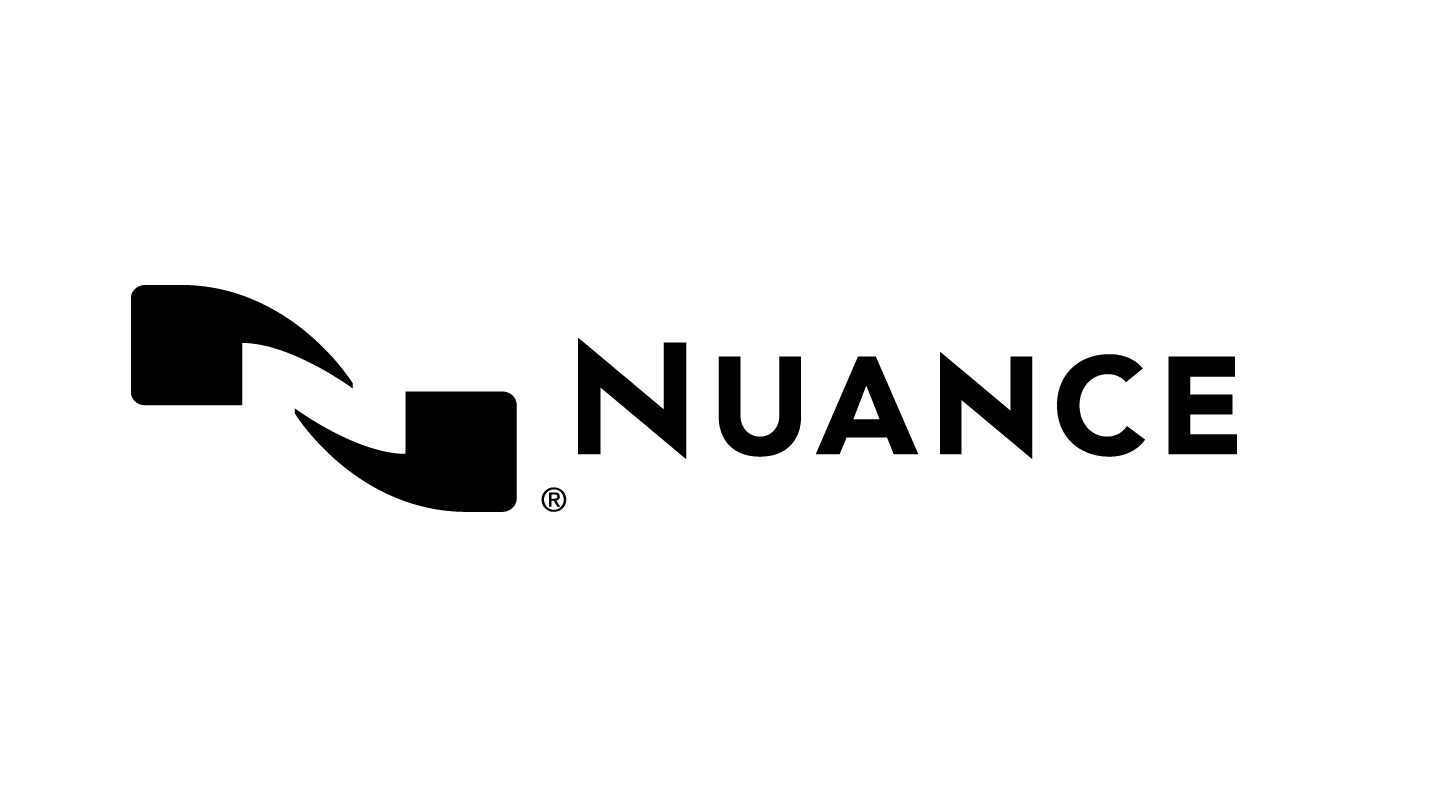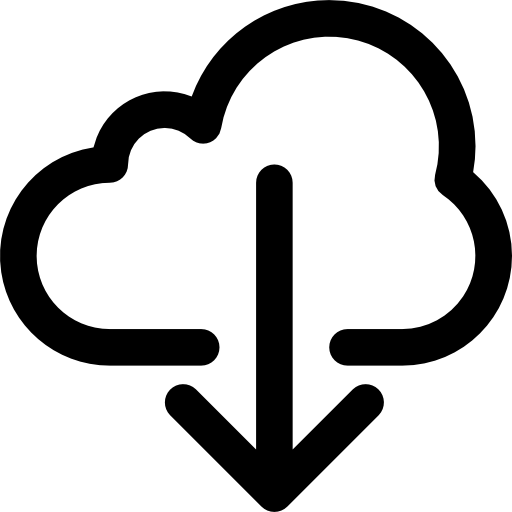How To: Update the firmware for Philips SpeechMikes Premium
Your device is controlled by an internal program called firmware. As a part of ongoing product maintenance, the firmware is upgraded and errors are corrected.
It is possible that a newer version (an update) of the firmware has been released since you purchased the device. In this case, you can easily update your device to the latest version.
Before you continue, we recommend that you start or install the SpeechControl software. You can download the latest version of the application from here :
SpeechControl driver and configuration software
Please follow the steps outlined below to upgrade your device :
Start the software and check the current firmware version :
Check if the device is recognized and displayed correctly. In our example its a SpeechMike Premium Touch 3700 device. Now click on the ![]() button.
button.
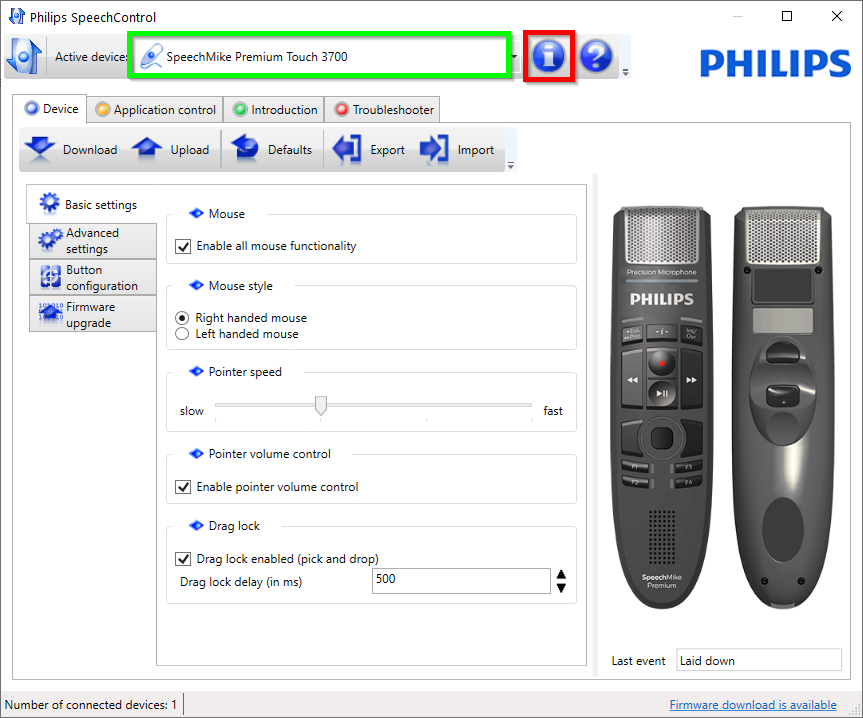
Here you can see the serial number of the device and the currently installed firmware version :
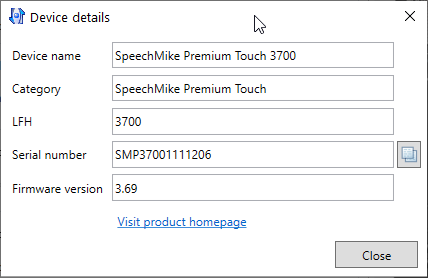
Update Firmware :
Start the SpeechControl software, if you have an Internet connection to our server, a message is displayed in the bottom right corner, stating that a Firmware download is available. Click on this message.
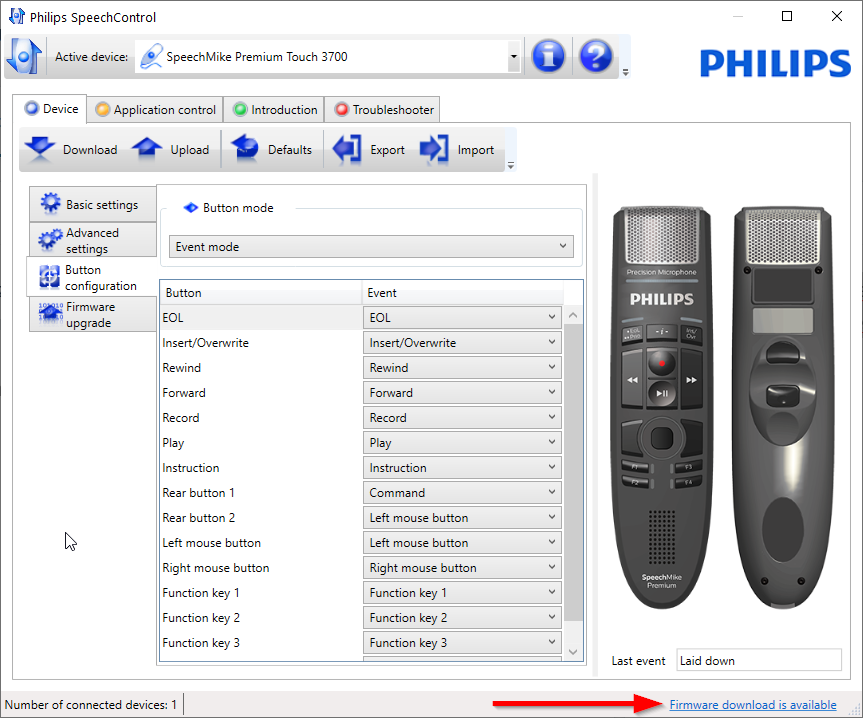
Click on the Download now button
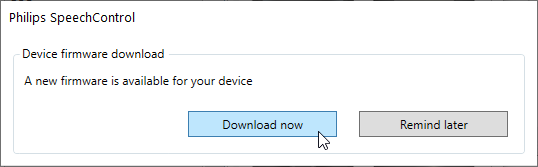
After the firmware is downloaded and prepared for the update process, you can click on Upgrade now.
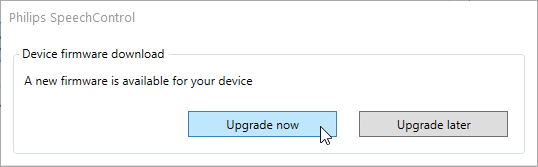
Another information window appears. From now on you must be careful not to interrupt the process, otherwise the device may be damaged. Click on Yes, upgrade the device.
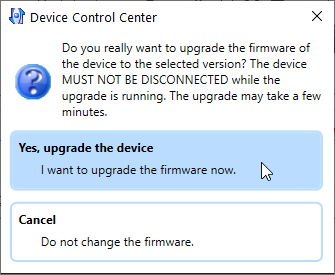
The firmware is now transferred to the device, this may take a few seconds.
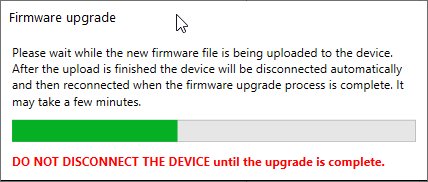
If the firmware is successfully transferred and installed, then the current version appears in the Device tab under Firmware upgrade. You can also, as done before, click on the ![]() button and check the current firmware.
button and check the current firmware.
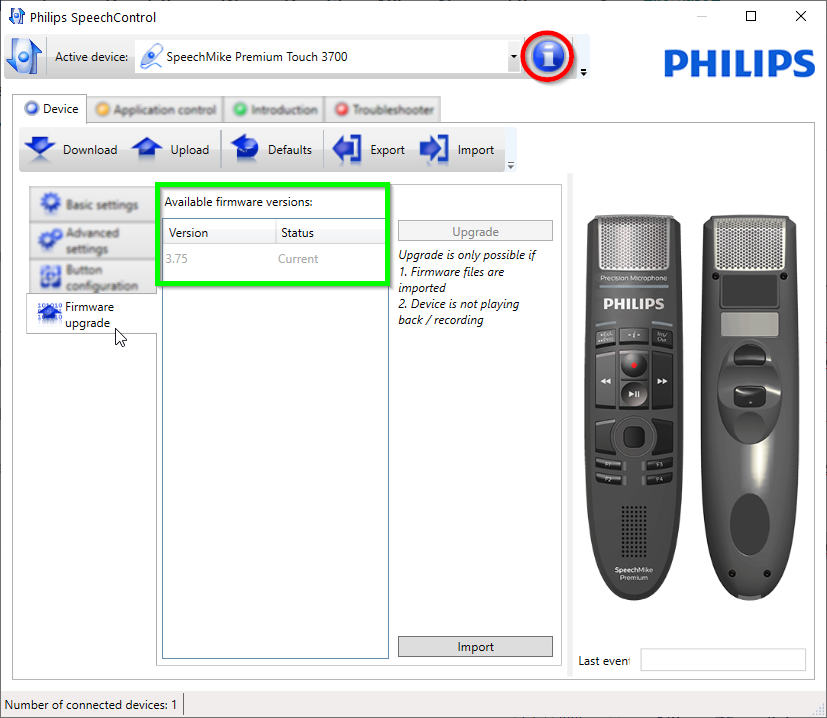
Manual Firmware Update
Occasionally, the automatic firmware update may not be possible because of security settings. To update the firmware, you'll need to download it onto a computer and extract the contents of the firmware folder.
First download the correct firmware for your speechmike :
Firmware for SpeechMike wireless dictation microphone SMP4000 series
Firmware for SpeechMike Premium Touch dictation microphone SMP3700/3800 series
Firmware for SpeechMike Premium dictation microphone LFH3500
Firmware for SpeechMike dictation microphone LFH3200
After downloading the firmware and extract it. Start the SpeechControl software, navigate to the Device tab, select Firmware upgrade and click on the Import button.
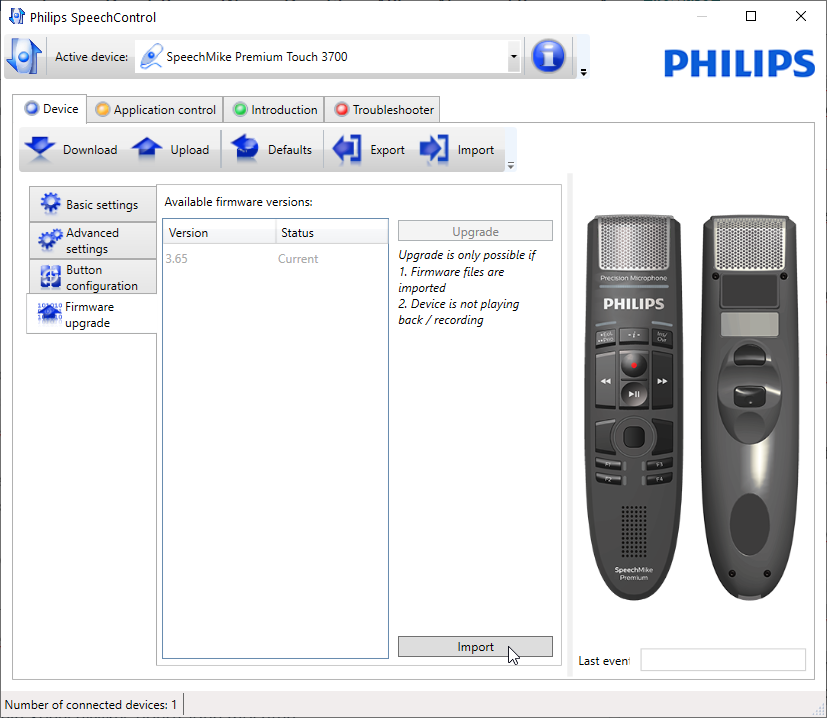
Navigate to the folder where you previously extracted the firmware
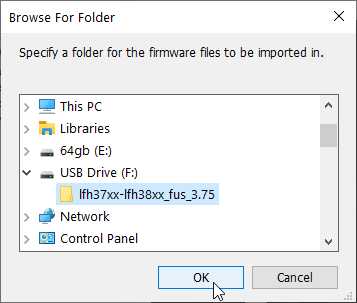
The new firmware will be imported and can be updated as described above.
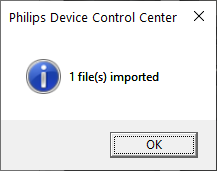
Now just click on Upgrade and the installation process will start.
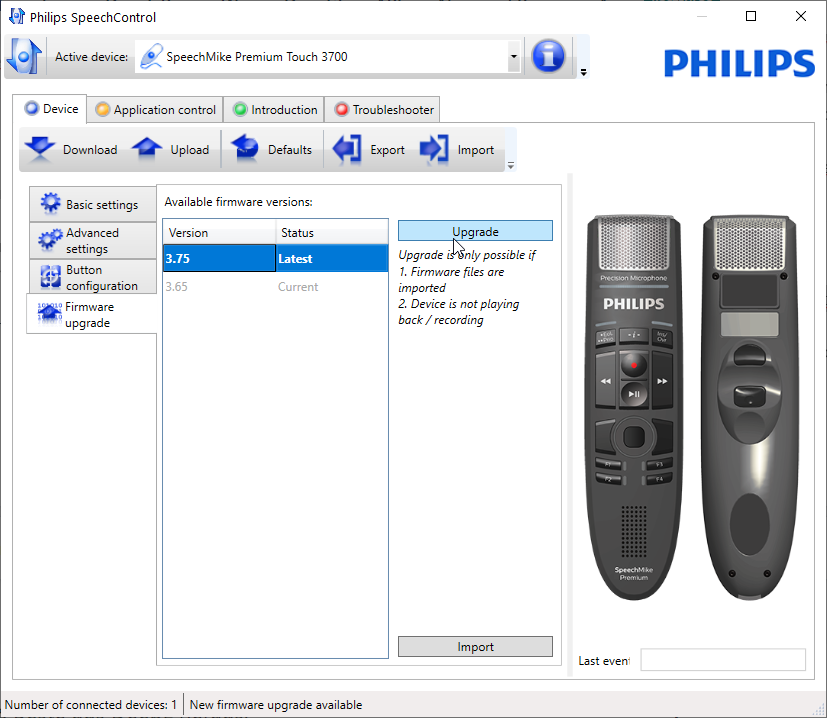
Click Yes, upgrade the device.
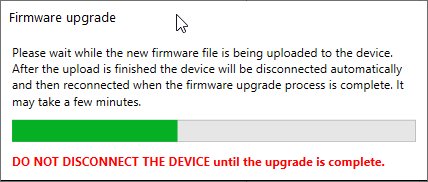
If the firmware is successfully transferred and installed, then the current version appears in the Device tab under Firmware upgrade. You can also, as done before, check the current firmware by clicking on the ![]() button.
button.